Web is meant to be open. It’s one amazing place where you can find tons of information with just few clicks. Be it from rocket science to cookery what not is available to us via the Internet. It has almost become a teacher to us.
But since ages there has always been some sort of a censorship on the internet by your country, ISP, company and organizations. It is understandable that those restrictions are in place for some arguable, justifiable reasons. But it sometimes gets way too far which isn’t acceptable. For example there happened an incident where court in India ordered ISP’s to block few sites hosted on Blogspot but they end up blocking the entire Blogspot domain.
We do face similar situation even in workplaces. Blocking social networking sites, web mail for better productivity is justified but why block blogs?! At the moment one can argue saying that blogs are best source of information with abundant contents in it. Blogspot and WordPress blog are the worst victims of it. Most corporate, school web filters block sites hosted on it. Not all can afford self hosted sites. At the end of the day we users are unable to access contents that could have made all that difference.
Some solution would be to use proxy servers but in most cases they are actively blocked so it’s out of the equation. Tunneling the traffic through a secure VPN connection is the best solution that worked for me. But it does require a VPN account and client software on your machine. So I thought of coming with a simpler solution that lets you access blocked contents, sites at workplace, school via Google Docs.
What is the Solution?
Introducing Google Docs(GD) Fetch URL Tool that sends you the full length screenshot of the webpage remotely via an email. All you need to do is to send an email to your Gmail account mentioning the blocked URL. You will get back an email containing screenshot of the page. So, why a tool for this. Can’t we directly use online screen capture tools for this? As far as I tested out most of the tools pass the URL in address as query string to generate the screenshot because of which it is instantly blocked by filters whenever the request is made. But since this tool processes your request on server side(Google Doc servers) it is not blocked. It should just work fine unless there is an email filter in place that block emails based on keywords.
Access Site, Content Blocked by Web Filters using Google Docs as Proxy
1. Login to Google Docs.
2. Click here to make a copy of the GD Fetch URL sheet. Click Yes, make a copy.
3. Wait for few seconds for the menu GD Fetch URL to appear next to help menu.
4. Select Start Service. Click OK, click Grant access in the big authorization notification that comes up. Finally press the close button. Once again select start service from the menu. Now it’s up and running.
5. Preferably complete the above steps from your home PC because Google Docs might be blocked as well. Now on to access blocked URL’s, send an email to your Gmail account which you used to login into Google Docs from any mail account for example it could be your company id. I.e. Send from name@company.com to name@gmail.com with subject in the below format, body can be empty.
gdfetchurl http://www.blockedsite.com/blockedpage.html
Note: It is mandatory that you provide full address including http or https.
6. Wait for sometime. You will be getting an email containing screenshot of the page to the mail id from which you sent request. I.e: name@company.com
7. When you want to turn off the service, select Stop Service from the menu.
Note: This tool was tested against Websense.
Say bye to censored web. Access filtered contents now on without hassle. Hope this tool helps you to be more productive. Did it workout for you? Finding any difficult in setting things up? Feel free to comment below. Hope this article doesn’t get blocked! 😉

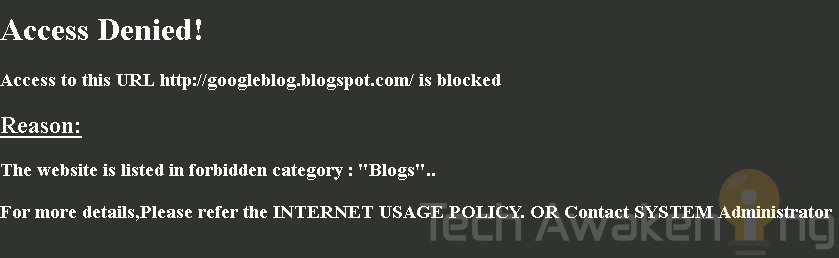
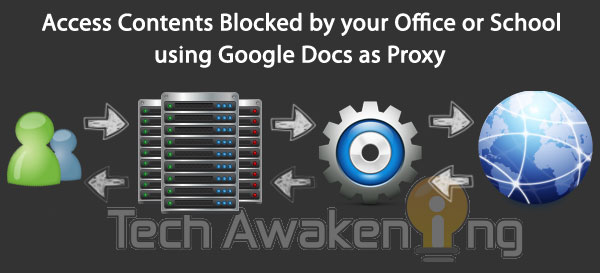
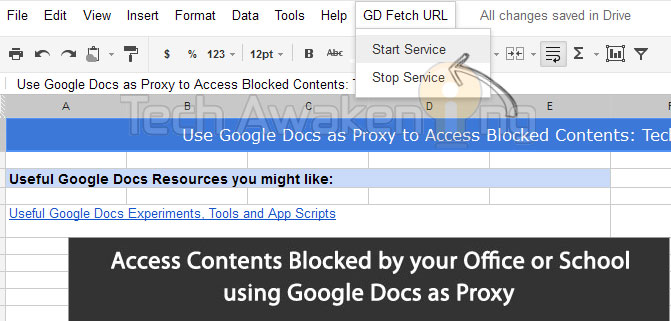










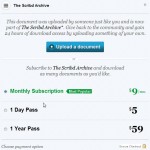




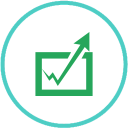
need clear explanation on how to setup this to access my Facebook in my office.better tell us how to run a script & where can we see the blocked content.( tell me more after 4th step )
Hello,
This script is only to access visual contents. For example blocked articles and news. You need to copy the spreadsheet and then select start service as mentioned. Then send an email in the format mentioned specifying the URL, you will get back an screenshot of the page.
For more clarification what I mean is that you will be able to see how the blocked site looks but cannot actually access it directly as you have asked for.
For example when you send an email as gdfetchurl https://plus.google.com/108190020600765082615/posts/RVfDd9p6nv3 you will get the screenshot of the URL. But you cannot actually access Google Plus.
Hope I was clear.
This is one nice trick especially at my house where we are all sharing one computer and most of them we’re accessing some unacceptable sites. I will give this a shot later after work.
Arsie,
Thanks for your comment. Please do refer my previous comment to have a better understanding of how this tool works 🙂
Very nice article, it will be going to be very useful for me.
Can we tweak something so that it can automatically forward me screenshots to e-mail using some rss-readers i.e google readers. (so that it can provide frequent updates without sending the requesting mail).
Himanshu,
Welcome. Ya it’s very much possible. If it’s the same site you can set polling interval and automate sending of emails.
Do share this article if you liked it 🙂
HI,
Google doc also blocked yaaar 🙁
You can do the setup from home and then just send emails from your workplace to retrieve images 🙂
Hi i did the procedures as you mentioned.
But didnt get any mail.
And FYI i make the gmail filter for office mail id.
So when i send mail from my office id it will skip from inbox and moved to the filter (label).
Please advice for trouble shoot.