YouTube is one of the sites we hook on to for hours watching our favorite videos. This is probably one among the many sites we turn to when we are bored and want to spent some leisure time. Songs, movies, live telecast, TV serials, educational videos, whatsoever, name it you have it on YouTube.
Watching video without lag or interruption is what everyone of us want. Constant delay or break while watching something interesting spoils the whole experience. People with good broadband speed need not worry about this problem but some us might have a very slow internet connection and still wish to have the same experience. Don’t we?
What most of us usually do is , pause and allow the entire video to buffer after which we play and watch it in seam-less manner. But of-late there are many users raising concerns in various forums that they are not able to do this after the recent launch of new version of YouTube.
So below is the solution to address the problem of YouTube videos not buffering fully when it is paused or when in full-screen mode, re buffering videos again on replay and on seeking to new time. Lets see how to address this problem in Firefox and Chrome browser.
Why YouTube Stops Buffering Video Fully when it is Paused?
The key to fix this problem is in managing your browser Cache. Entirely used up cache is probably the culprit of this problem. Other key reason is that YouTube uses DASH streaming protocol which you can disable.
Firefox Users:
1. Go to the video you wish to watch on YouTube.
2. Pause the video.
3. Go to Tools-> Options-> Advanced and click on Network tab.
4. Under Cache Web Content click Clear Now button. Also check the option of override automatic cache management and set the value to say about 350. And finally click OK.
5. Now we need to clear all cookies related to YouTube. Go to Tools-> Options-> Privacy. Click on remove individual cookies link.
6. In the popup that appears youtube in the search. Click on Remove All Cookies. Now click close then OK.
7. Go to the video. Don’t reload the page. Click on the Gear icon in the play. Select any resolution. Again click on the icon and reselect the resolution it was in previously.
8. Now leave it as it is. You should see video is now smoothly being buffered. Repeat the above step whenever you face the same problem.
Google Chrome Users:
1. Go to the video you wish to watch on YouTube and pause it.
2. Press CTRL + SHIFT + DELETE. In the popup select the beginning of time from drop down and check empty the cache alone. Now click clear browsing data.
3. Now type chrome://settings/cookies in the address bar and hit enter.
4. Type the youtube in search. And click Remove All and close the window popup.
5. Follow step 7 & 8 mentioned before section.
Alternative Solutions:
[Updated on 25-May-2013]
Since few users have mentioned that above trick does not work at times here are some alternative workarounds.
1. This trick works better in Firefox. For better results follow step 1 to 6 under Firefox Users then do the following.
– Go to the concerned video.
– Right click on the video and select Pop Out.
– Video will be opened in a new window. Pause the video and wait for sometime.
– You should be seeing the buffering without any interruption.
This method works most of the time for me.
2. You can try toggling between different resolutions and then change the size of the player by clicking on the rectangle symbol at the right bottom. This seems to work for some users.
3. Install YouTube Center add-on. Firefox users download it from here and Chrome users download the extension from here and then go to settings->extensions (chrome://extensions/) drag and drop the .crx file you just downloaded.
By default DASH is enabled. Access the setting(Gear Icon) from right-top of the YouTube page. Select player tab and uncheck dash playback option. Now go ahead and try pausing any video and see if it works. When I did a test run it worked like a gem!
Apart from this feature the add-on has loads of features which will be very useful for better YouTube experience.
So did the above suggestions work for you? Have any other better alternative solution? Do share with us!

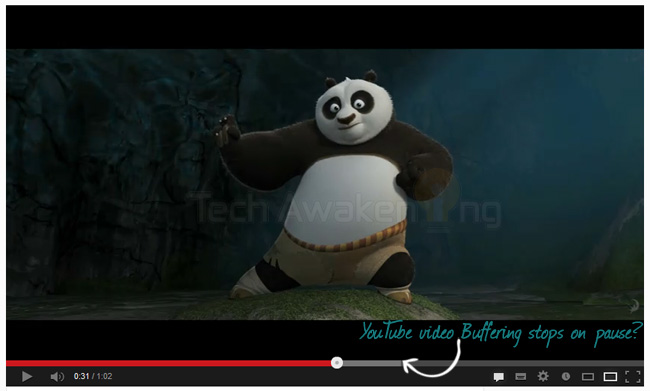
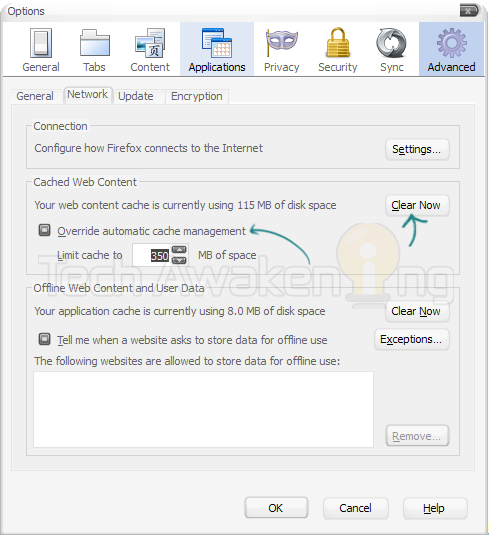
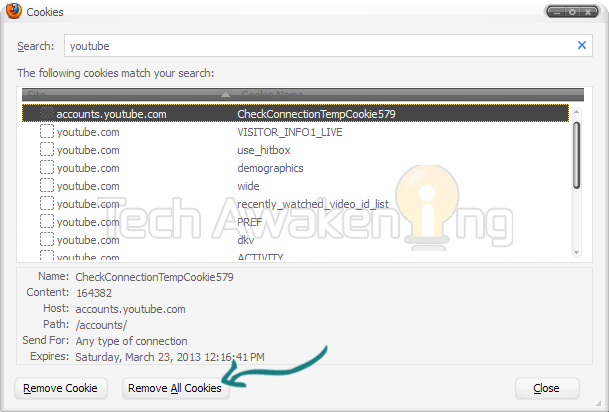
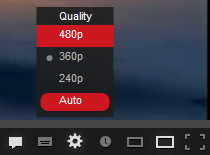
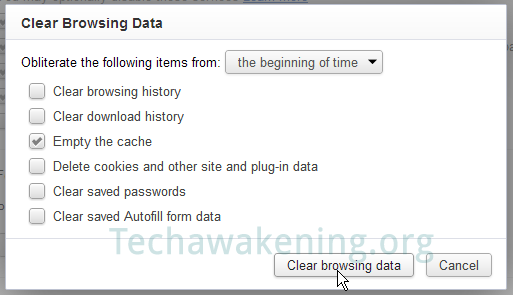
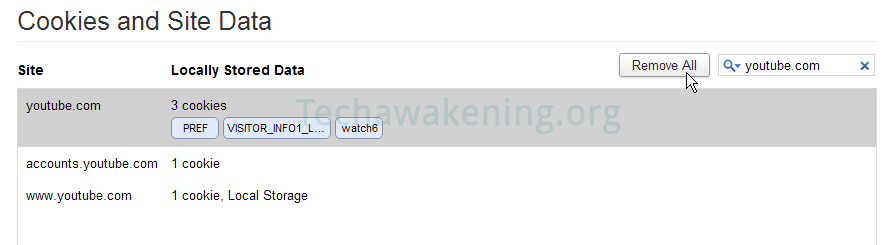
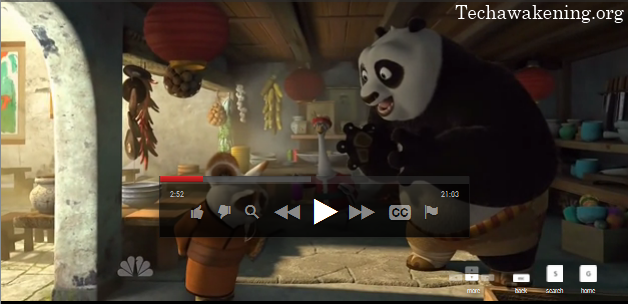
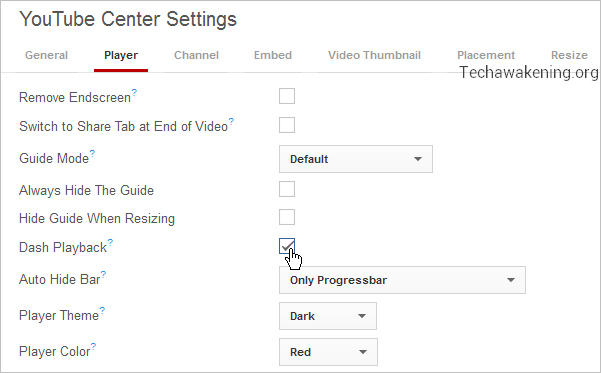










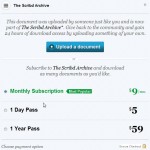




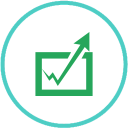
Thanks a lot. After a long time i am able to use Youtube properly.
Thank you guys
Faisal,
Thanks buddy. You are most welcome! So it did work for you.
Do share this article on the social network 😉
For me, none of the above work! The only thing that works for me if I start Internet Explorer no add-ons.
Now this is the point where get confused. The flash player window notifies me that I need to update flash player, but then it starts playing the video. (I guess it also work the same way with other browsers without add-ons)
Adobe claims that it is a You tube related setting and not the flash player. But apparently it seems that the flash player is controlling this behavior when playing youtube vids. So I guess this is some kind of a collaboration between adobe and youtube that the do not want to reveal.
The most annoying thing in this is not that is won’t buffer further when the video is paused but when it starts re-buffering when moving the slider to any point of the video, which absolutely makes no sense.
finally fixed, I was facing this problem from long time and found the solution here. Thanks man.
Jass,
You are most Welcome! Do share the article on the web 😀
For Google Chrome its not ALT+CTRL+DELETE .. it is CTRL + SHIFT + DELETE shanmugam.. 🙂
Naveen,
Thanks for correcting. Typo. Updated now 😉
They’ve already changed it so this doesn’t work, unfortunately.
I have no idea why they’re so damn keen on stopping people from buffering their videos, makes the site impossible to use for users with a slow connection.
But it’s still working for me though.
It depends on the video for some reason – some simply won’t buffer more than a few seconds ahead no matter what you do.
Very cool !! Thanks man.. You rock !!
Thanks buddy! Please do share the article on the web 😀
Worked very well. Your solution is highly appreciated.
vasukinv,
Thanks a lot. Would highly appreciate if you could share this article on social networks 🙂
Unfortunately, this fix did not work for me, though I did follow your instructions precisely. My cache limit was already set to 350 MB in Firefox, so I upped the limit to 1 GB. I cleared all cookies related to youtube, but still encounter the same problem. Any suggestions?
For all videos or for any specific videos alone?
Using FireFox… did not work for me.
Using Chrome… did not work for me.
I guess YouTube really don’t want their users to buffer their videos. I guess they get a kick out of knowing we have to keep pausing, playing, pausing, playing… sucky.
Alex Savva,
A small fix coming up soon. Will keep you posted.
THANKS A LOT! A LOT! A LOT! this problem has been bugging me for months! so annoying.. thanks a lot 🙂 it works perfectly
not working.. just few seconds
Good to hear i am not the only one with this problem. Funny thing it was working fine for over 2 years until around 2-3 month ago. Now 9 out of 10 videos just stop in the middle, nothing changed on my end(well i changed the Audio card to Sound Blaster Z and added RAM(from 8 to 24GB) but it started happening before that even. Tried fixes above(Chrome user) and they didnt work. Some videos (sorter ones usually) play through without stopping some stop 9 out of 10 times. SOmetimes u can click the progress bar just a few(2-5) seconds back(rewind sort of) and it start buffering again but sometimes have to refresh and fast forward to place it stopped before(sometimes it remembers but usually it starts from 0:00). Youtube problem def, hope they fix it and not just call it a feature and blame it on us and out connections(25Mbit connection here)
Ah! Yes it does irritate the users. Meanwhile did you try popout workaround?
It did not work for me either. I was trying to watch the new world record for falling dominoes. Stop and go soooo does not work for this video lol. I’ve also written feedback to youtube asking when they will be fixing this on their end. There is only one internet provider out here and they are super sloooow. I have no other option than to watch EVERYTHING buffered. I hope they fix it soon. Even though it didn’t work for me thank you for the time you took putting the fix page together. I’m glad it worked for so many.
Michelle,
You are most welcome! But did you try the Pop-Out method?
I tryed all but still have the problem!!!
Can’t find the pop out function.
I right clic on the video but there’s not pop out option, I can enlarge and fullscreen!!
Vittogol,
Fix coming up very soon. Stay tuned.
Vittogol,
Added a new fix. Please try and let me know if it worked. #3 method under alternative solutions.
Tried it shan, but not working 🙁
Chrome user
Anx,
Coming up with a new fix. Will keep you posted.
bro !! first of all thank you !!!that u hav posted a solution but how do i find the tools on a firefox page .. plz help me
thank you machi !! its working better than the previous time !! gr8 help thank you !!! looking forward for more ideas from you
David,
You are most welcome da! Do share and like this article if it did help you 🙂 Stay tuned with latest updates by subscribing to our newsletter. Cheers!
This has been driving me crazy for months. Thanks for this simple but very effective solution. Let’s hope youtube get their act together soon.
You are most welcome Steve! Do spread the word if you liked the article 🙂
hey man im using google chrome and it doesnt work, i followed all your steps. To be honest i already know about that “youtube fix” on changing the quality to anything, then back to the desired video quality(step 7) but that too doesn’t work
http://productforums.google.com/forum/#!topic/youtube/Sbejm2zuXJY%5B1-25-false%5D
as you can see this problem has been persisting since 2012. you just added this “clearing your cache and cookies” thing but i commend you for that it works for others but unfortunately not for me though :(. youtube hasn’t fixed this thing yet i believe
Sulik,
I will soon be updating about pop-out method. It’s a sure to work method. Will let you know when I update it.
ok man thanks and more power
Sulik,
Added a new around workaround. Do try and let me know. #3 method under alternative solutions.
Could you be a little more clear about what Firefox users should do during step 7? It currently says: “Go to the video. Don’t reload the page. Click on the Gear icon in the play. Select any resolution. Again click on the icon and reselect the resolution it was in previously.” So if I want to watch a video in 720p should I have it in like 360p when I go through the steps? When I “select any resolution” do I choose 720p, or should it be in 720p first for when I “reselect the resolution it was in previously?” If you could please specify how exactly to go about step 7 it would really help me. Thanks so much for posting this.
RobinHoodSnoutMan,
Thanks for dropping by. Currently see in what resolution the video is being loaded by clicking on the gear icon say it’s in 720p now change the resolution to 360p wait for a while and again switch back to 720p(previous resolution).
Meanwhile I am coming up with another easier fix, I will keep you posted when the article is updated. Cheers!
plz help me
ur solution in not wrking in chrome
plz describe it more
Himanshu,
Coming up with a updated fix will let you know soon.
Wow man – I was thinking and even scolded the poor BSNL person for this issue. A BIG thanks to you from me – you really deserve a DAIRY MILK. Send your address dude.. 🙂 🙂 Cheers mate..
Defntly going to share man..
Ha ha! Poor guy 😀 Happy that it helped you. Giving a like and sharing this article would be equivalent to giving me a Dairy Milk Silk 😉
I can now play i 720p, insted off the lower ones…I am very happy now..youtube is now working again.
Perfect solution for firefox!
Thanks a ton!
Mythili,
Welcome! Would be great if you can share/like the article to spread the love 🙂
TO be honest that limited buffer is VERY helpful. When I’m browsing youtube and don’t want to watch all of the video it saves so much internet data. Youtube loads so fast that without it I would burn through GBs for no reason.