If you are vivid Internet user I am sure you would have signed yourself in most of the social networks. They help us to easily stay in touch with our family and friends. Facebook and Google Plus are two big player in this segment. Each of them trying to outrank the other. One might offer some features which other might not. Two get best of both worlds we might prefer to get our hands on both network.
Especially for Internet marketers and bloggers, social networks play a very important role in reaching wide range of people across the world. We might have different set of followers on these networks. One who is there in Facebook might or might not be in Google Plus. So it is advisable to share our posts on both the networks. But sharing it manually each and every time on both the sites could be a pain. Wouldn’t be nice if you can automatically share your Google Plus post on your Facebook account? It can certainly save sometime for you. Another advantage to automate is to ensure all your Google+ posts are always shared on Facebook.
Lets see a simple and straight forward way to achieve this with ifttt.
Automatically Share your Google Plus Posts on Facebook Timeline with ifttt
1. First you need to create RSS feed for your Google Plus posts. Visit gplusrss.com
2. Log in using your Google+ account details.
3. Google will now ask you to authorize the access request. Authorize it by clicking Allow access.
4. Once authentication is completed, RSS feed for your Google Plus profile will be generated. Note down the feed link which will be something like this
http://gplusrss.com/rss/feed/aff83d2a4cb10c18f054c5acf0dd17e94f939e55b47e7
5. Now go to ifttt.com and signup, if your already have an account sign in.
6. Visit this ifttt recipe which automates the sharing of Google Plus posts on your Facebook account.
7. Activate both Feed and Facebook channel under Missing ingredients.
8. Once the channel has been authorized and activated, replace the Feed URL with your URL which you noted down on step 4. Now click Create Task button on the bottom.
That’s it. From now on your Google+ feed will be monitored and if there is any change it will be automatically posted to your timeline.
So, did it work for you? Found it useful? Do share it across!

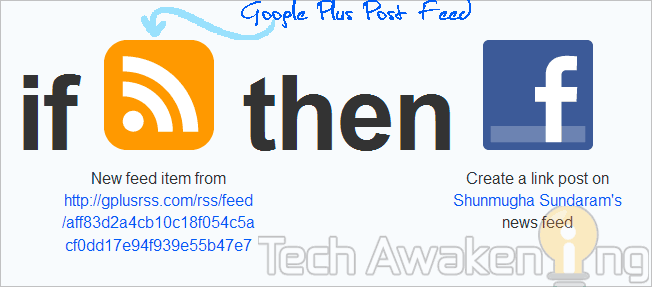
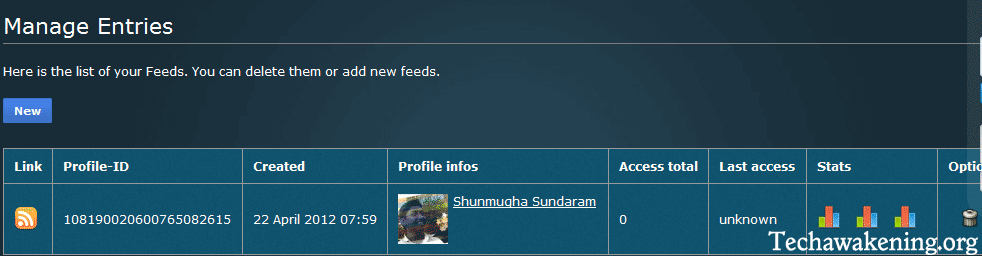
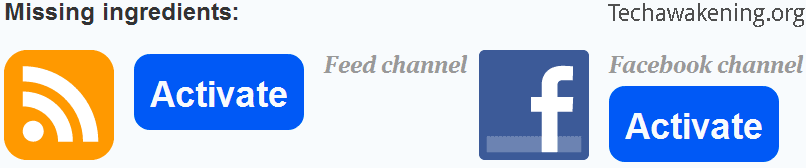










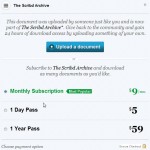




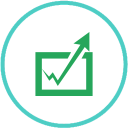
Can you also do this with a google+ business page?
Probably should be no different.